Warning! Don’t Make This Printing Mistake
Nan Barnes
Imagine this: you’ve spent three years writing a book. You have done everything right, and hired a professional editor and designer so that your book will be perfect. The designer repeatedly sends PDFs of the book for you to check over. You print them out and confirm that each page is beautifully laid out, just as you intended. After careful scrutiny, you authorize the book to be sent to the printer.
Now you eagerly wait for the big boxes of books to come. It will be a special occasion; a big family gathering, and everyone will receive a copy. Your investment is twofold: you’ve paid good money for the book order, and what you really want (and money can’t buy) is the affirmation from your family that you’ve done an excellent job.
Everyone is delighted. They look through the book, naturally stopping at the pictures. Your heart sinks. Could it be? These pages don’t look like the PDFs you printed out at home! The pictures are much smaller. What went wrong? Fortunately, the family is thrilled, as they don’t see the difference. But you do.
Here is what went wrong: one tiny checkbox in the author’s Adobe Reader print dialogue. Worse, it is the default checkbox: my client didn’t know it had to be reset. She had unknowingly been printing out a 6x9 book into a scaled-up format. She was seeing a different book than the PDF I sent!
Here is the faulty setting:
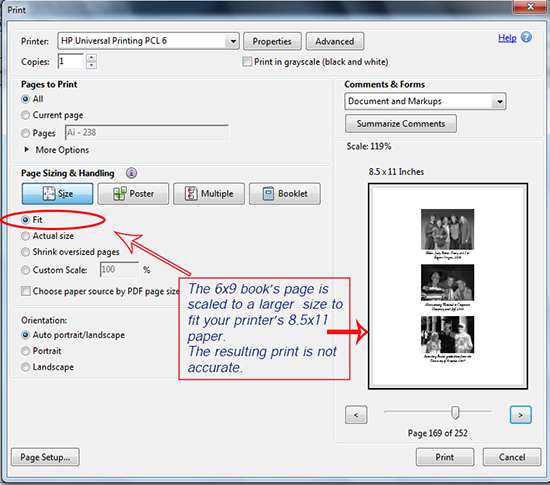
We are so accustomed to 8.5 x11 paper. In fact, Adobe expects us to use this paper, and designed Adobe Reader’s settings with your home printer in mind. (My client was also fooled by Microsoft Word, with its default 8.5x11 page size. She’d written the book in Word, then made a mockup of the layout, and then printed it out, so it looked “right” to her.) What she didn’t consider was that her book, which she had designed as a 6x9, should look different.
Here is the correct setting:
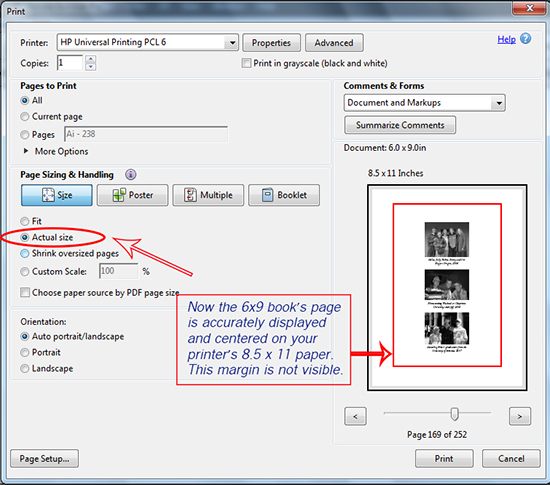
Don’t worry, we can fix this book. But how could this author’s tiny error, with such huge consequences, have been prevented? For one, you can be sure this blog post will be required reading for all my authors in the future! The second way to catch the error would be to order a proof from the printer before printing off the batch. In this case, the author had an urgent deadline – her family gathering – and opted to skip this step. Many people do, as printers allow you to proof a book online for free with a digital copy. However, their digital proof on your home printer will result in the exact same error.
The moral to the story? Use the correct settings in Adobe Reader when printing out books. And allow for the addition cost and time factor to get a proof from the printer. That’s the true test of how the book will come off the press. Believe me, if the proof isn’t what you expect, your book designer will be happy to save the day and change your layout before the book goes to print!