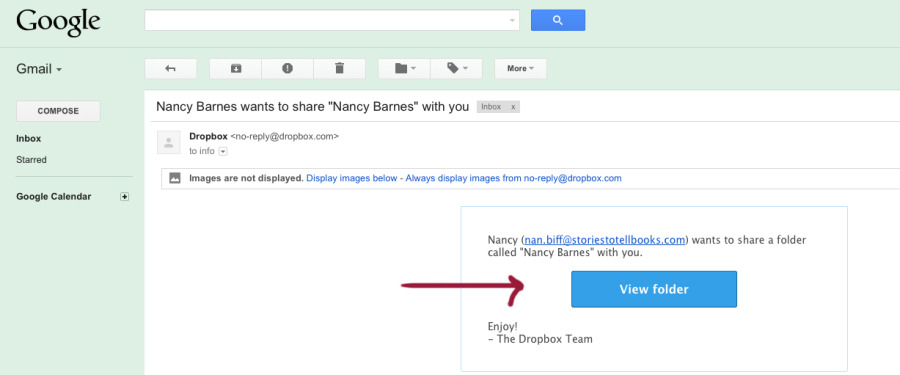An Invitation to Dropbox
Nan Barnes
Do you want to send us your book files? We prefer not to use email, which has file size limits, and it is hard to keep track of different file versions as the book progresses. That's why we appreciate Dropbox: it gives us a way to share a file folder with our client, containing all the files of a book project. Dropbox keeps data on their "cloud" server so that people who share a folder can view, access, and change the shared files.
If you have a Dropbox account and already know how to share a folder, send us one. But if you haven't used Dropbox before, we will send you an invitation and get you started. It's easy to set up your free account, and once you have it, you'll appreciate its usefulness, too! Here is how it works:
1. You'll receive our invitation in an email sent from Dropbox.

2. The email will contain a link to the folder we've created for you. Click on it.
3. This will take you to the Dropbox site, where you will create your free user account.
 4. Next, you'll download the Dropbox to your computer. You might choose the web option if you travel a lot, but if you're going to be collaborating on the book project, it's easier to have it right on your computer.
4. Next, you'll download the Dropbox to your computer. You might choose the web option if you travel a lot, but if you're going to be collaborating on the book project, it's easier to have it right on your computer.
 5. Open and install the program as prompted, just as you do all programs on your computer. When Dropbox opens, you'll see our shared folder (see the icon of two people on the folder?) with your name on it.
5. Open and install the program as prompted, just as you do all programs on your computer. When Dropbox opens, you'll see our shared folder (see the icon of two people on the folder?) with your name on it.
 6. Click on the shared folder to open it. It's only an empty folder; your job is to put your book files into it.
6. Click on the shared folder to open it. It's only an empty folder; your job is to put your book files into it.
 7. It's easy to add your files to the folder. As you see in the image above, you can click on the links to the desktop application or the web uploader - either will work. Or you can simply select and drag them from their current folder to the Dropbox using Windows Explorer (PC) or the Finder (Mac). Or you can use the same methods you use to copy files ordinarily - by selecting, then right clicking to copy, or by using the pull-down menu "copy" command. Copy to make duplicates into our shared folder in the Dropbox, and keep your originals in a different folder.
7. It's easy to add your files to the folder. As you see in the image above, you can click on the links to the desktop application or the web uploader - either will work. Or you can simply select and drag them from their current folder to the Dropbox using Windows Explorer (PC) or the Finder (Mac). Or you can use the same methods you use to copy files ordinarily - by selecting, then right clicking to copy, or by using the pull-down menu "copy" command. Copy to make duplicates into our shared folder in the Dropbox, and keep your originals in a different folder.
Can't find your Dropbox folder? On a PC, it is located in your "My Documents" folder. On a Mac, look in your user folder. I recommend creating a shortcut to easily access Dropbox from your taskbar/menu bar.

8. That's it! Once your files are in the shared folder, send us an email or call to let us know you're ready to have us take a look at them.
Like Google search, I can't understand how I ever lived without Dropbox. Now all my files are backed up online, so I'll never lose anything if a computer fails or my house burns down. And all my files are current and synchronized on my various computers, smartphones, and my ipad. You can learn more about Dropbox here: https://www.dropbox.com/tour.